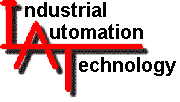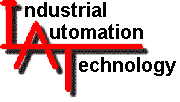Technical
Support
For additional
assistance
contact IAT
|
| Dongle
Errors? |
| |
Problems
having any Sandiford Window-based software "see" the parallel port
hardware key? It doesn't happen often, but follow these directions
in addition to those in your manual. Contact IAT for more info, if
required. |
- Ensure
you have Administrator privileges in Windows NT. The dongle polling
code needs to right to the Windows System32 directories - check for
the presence of the dongle support file:
<Windows
NT directory>\system32\drivers\softlok.sys.
There
have been cases of users being told that they have Admin rights, but
it turns out they didn't have full rights. In some cases, your network
administrator may have to sign on as 'Administrator' to install properly.
- Most PC's
have 'female' 25-pin parallel ports, whereas serial ports are 25-pin
or 9-pin 'male'. Please ensure the dongle's 'male' end is connected
to the parallel port. You may find that removing the 2 side screws on
the dongle will help the dongle fit better.
- PC's with
external SCSI connections are also (usually) 'female' 25-pin ports.
They are easily confused with parallel ports and have been known to
damage ('fry') the dongle. Could this have happened on your NT machine?
Many Compaq PC's have built in SCSI connectors that are easily confused
with parallel ports.
- Does your
PC have any bootup configuration that reroutes LPT output to an ethernet
card address for network printing? If so, the dongle polling routine
will never reach the physical parallel port.
- Have you
tried the various parallel port configuration options in your CMOS?
At bootup, access your PC's setup, via a special keystroke (i.e. Ins,
Del, F1, F2, etc...). Try various configurations
of Standard, Bi-directional, EPP or ECP.
- Does your
PC have 2 parallel ports? If so, make sure the dongle is on LPT1, then
try LPT2. The dongle polling routine checks for LPT1 first, then other
ports.
- If a printer
or other device is attached to the parallel port which the dongle uses,
ensure that it is turned on.
- Installation
needs to update some system files with newer versions. If these files
are in use by another application then it will not be possible to update
them and the installation will not be performed correctly. At bootup,
hold down the 'Shift' key continuously. This ensures that programs in
your Start Menu folder will not load. Try 'setup.exe' when
fully booted.
- After
installation in Windows NT, make icons available to all users. To make
program icons available to all users (and not just the user with administrative
privileges who installed the program) follow these instructions ([Administrative
privileges are typically required!): Right-click "Start" and select
"Explore". Double-click "Programs" in the files pane. Right-click the
program group which contains DS Map (typically "Ide3000") in the files
pane and select "Cut". In the directory pane expand and then right-click
on sub-directory "Profiles\All Users\Start Menu\Programs" (under the
Windows NT directory). Select "Paste".
|